Connecting with HTTP
Next, we'll layout how you can use your connection string to generate a simple HTTP request to send data to the Azure IoT Hub.
Connection String
The connection string for your device is displayed in your IoT Flow settings on the OpenBiotech dashboard. It contains the DeviceId which is needed to make the requests.

To quickly copy the Device Connection String use the  button
button
Obtain API Access Token
The API Access Token will be located in the OpenBiotech dashboard on the API tab.
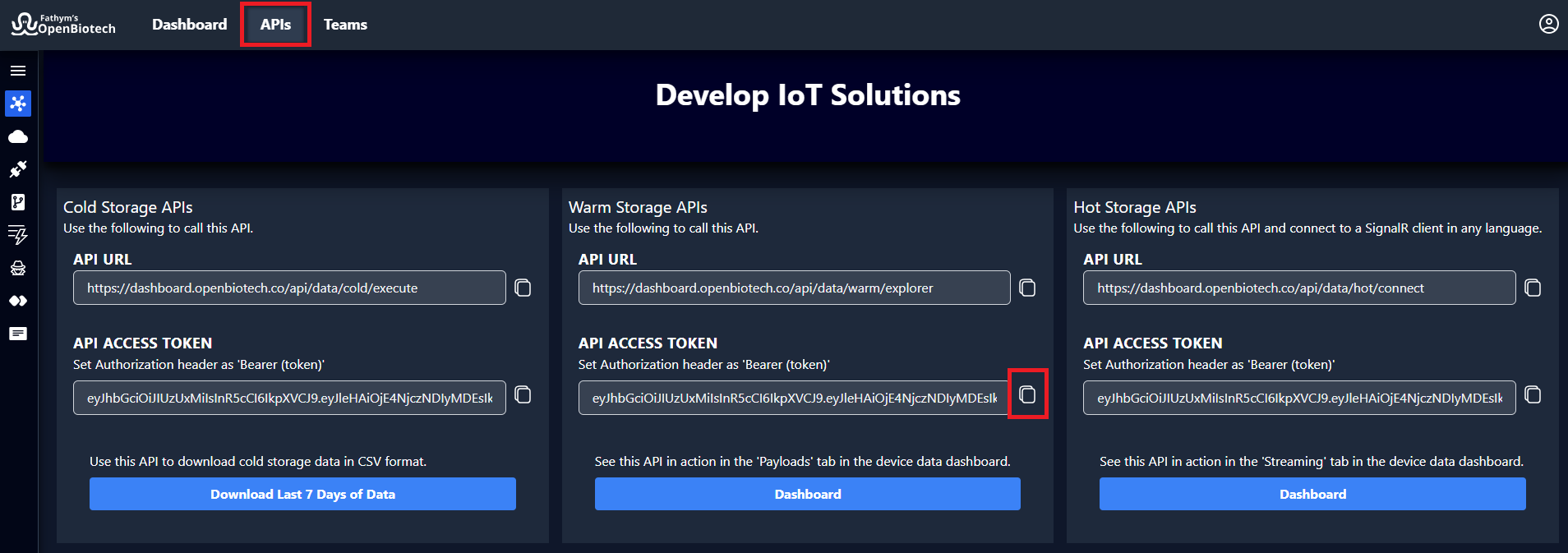
To quickly copy the storage access keys use the  button
button
cURL Request
We've laid out a curl command for the example below.
curl -X POST \
https://dashboard.openbiotech.co/api/data/warm/explorer/devices/{device-id}/messages/events?api-version=2018-06-30 \
-H 'Authorization: Bearer {token}' \
-H 'Content-Type: application/json' \
-d '{
"DeviceID":"{device-id}",
"DeviceType":"Generic",
"Timestamp":"2023-11-14T00:26:30.0217778+00:00",
"Version":"0.0.2",
"DeviceData": {
"Latitude": 40.7578,
"Longitude": -104.9733,
"Floor": 2,
"Room": "Conference Room 5"
},
"SensorReadings": {
"Temperature": 105,
"Humidity": 83,
"Occupancy": 8,
"Occupied": 1
},
"SensorMetadata": {
"_": {
"SignalStrength": 1
},
"Temperature": {
"Battery": 0.4
}
},
}'
tip
Need help installing Git and cURL for Windows 11/10? Here's a helpful tutorial and Git download link